Our Insights

How to Create a Knowledge Base in Airtable for Your Team
You might have heard the saying, “For every minute spent organizing, an hour is earned." This is definitely true for businesses. A well-organized team with a strong and solid knowledge base and a workflow can do more than just speed up processes. They can increase work effectiveness, saving valuable time each week. And the key to this success is having a reliable base and sticking to it.
If you’re a business owner looking to stay organized and need a simple way to gather all your team’s information in one place, the super easy and reliable tool Airtable is all that you need.
It’s a great, user-friendly solution for building a knowledge base with limited technical skills or know-how. Anyone that has used a spreadsheet before can likely start to use Airtable's data views with relative ease. Here, we’ll guide you on how to create your own knowledge base in Airtable for your team.
Creating Your Own Knowledge Base in Airtable For Your Team
- Build Your Airtable Base
Do you know what an Airtable “base” is?
The base stands for database. An Airtable base is a place for users to store important data. This can have more than one table, each containing data. Each table contains records, each of which has fields containing data. It is a lot like Microsoft Excel in many ways in this regard.
The following are simple steps to be followed to get started with building your Airtable knowledge base:
- Sign Up or Login: Head over to the Airtable website. If you are new to Airtable and do not have an Airtable account, go for the sign-up option. It’s free, and you don’t have to worry about Airtable pricing. If you already have an account, simply try Airtable’s login page using your credentials.
- Create the Base: Once logged in, click on the "+ New Base" button. You may start with a blank base or try choosing an Airtable knowledge base template. But starting from scratch gives you more flexibility in organizing everything just the way you need it.
- Name Your Base: You can simply name your base with suitable names, like Team Knowledge Hub, Team Time, or something like that, to make everyone understand what exactly it is for.
- Organize Your Information
These days, Airtable can be integrated with AI chatbots and other automation tools to act as a centralized knowledge base, which makes things a little simpler. But you can also choose to organize manually. Once the base is set up, the next step is to systematically organize and structure the information your team will need.
Airtable uses columns, much like a spreadsheet, to store different types of information. Knowledge articles and knowledge content can include a variety of assets, such as:
- Standard Operating Procedures (SOPs)
- Product Documentation and Specifications
- Internal Knowledge Articles
- Onboarding Materials
- Training Content
These are all examples of knowledge assets that can be managed in Airtable.
Airtable now allows you to systematically organize this knowledge by using columns as metadata fields for each knowledge article. Some common column data may include:
- Title: The name of each knowledge article or document. Keep everything concise yet understandable to allow everyone to easily understand or grasp the content.
- Category: This group will range the articles into sections. E.g., it might be "HR," "Sales," "Onboarding," or "Policies." These categories make it easy for everyone to easily find and locate the knowledge they want.
- Description: Write a small summary of what the knowledge content is about. This will help team members understand what it is about before they even click into it.
- Content: This is the knowledge article's body, or the detailed information related to the knowledge topic. You can add text here, attach files, embed images or videos, link to it from other documents, or do anything else that you want to make the knowledge more clear.
- Tags: These are like extra labels that help organize knowledge content. For example, you might tag knowledge articles with keywords like “Hiring”, “Marketing,” “Training,” or “Productivity.” Tags make it easy to search for content on specific topics.
- Status: This indicates whether a knowledge article is a “In Progress”, "Draft," "In Review," or "Published." It’s an easy way to understand what is still being worked on and what is ready for the team to use.
- Author: This can be the creator of the knowledge article or who is responsible for updating it. That way, your team knows who to reach out to with questions or requests for changes.
- Last Updated: This field automatically tracks when a knowledge article was last modified. It keeps things current while letting everyone know when something was last changed.
- Set Up Views
It is super easy to create different ways of seeing the same information in Airtable. You can create custom views so that your team can find whatever they need in an easy way depending on how they like to browse. Here are a few views that you might want to set up:
- Grid View: Think of this as a simple layout of a spreadsheet where one can see all their articles together. Here you can sort and filter the elements based on categories, statuses, tags, or any other way you might want.
- Kanban View: It works great for tracking progress. It functions like a to-do list, and you can drag articles around in the board from “Draft” to “In Review" to "Published." It's a visually appealing way to keep track of where everything stands.
- Calendar View: Now this is great for deadline-tracking purposes. You can enter dates for when articles need to be updated or for when new content is due so that you never miss an important deadline.
- Gallery View: If you have articles that include images, videos, or other media, Gallery View will show each article as a card with a thumbnail. This gives a good overview of the content, especially useful if you want to populate your knowledge base with visuals.
- Form View: When your team members want to submit new knowledge content, the Form View allows them to fill out a form that will automatically add their content to your knowledge base.
If you are curious about how Airtable compares to other data-organizing tools like Google Sheets, check out this blog post: Airtable vs. Google Sheets: Which One is Best?
Airtable vs. Google Sheets: Which One is Best?
- Start Adding Details
With the base all set, it is time to start filling it up. Here’s what it involves:
- Make sure you locate the correct Airtable base.
- Click on the + button to add a new article.
- In the Title column, write the title for this article. The title should reflect the knowledge content and grab the attention of the reader while remaining clear and concise.
- Then, in the category, choose a category for the article (such as HR, Sales, etc.). This makes it easier for readers to find the relevant knowledge article.
- Provide a short description in the Description column about what the article is all about.
- Fill the "Content" column with the knowledge article. It may be text, or links, or images or whatever else.
- Tag the article with pertinent keywords to facilitate easy searching.
- Select the author in the "Author" column.
- In the "Status" column, set the current status of the article (Draft, In Review, Published) to enable tracking.
- Collaborate as a Team
We know what Airtable is best used for: organizing and managing data in a flexible and user-friendly way. While Airtable is widely used by teams to organize and track work together, it can also be used for individual projects, task management, and more.
Airtable’s versatility makes it suitable for both individual and team use. Here are some ways in which your team can make the most of it:
- Invite Team Members: Click on the "Share" button to invite others to your base. You can give them different levels of access, either to edit content or just view it.
- Leave Comments: Team members may leave comments on articles to ask questions or provide feedback. This way, content can be refined easily and everyone gets on the same page.
- Set Reminders: You can automate reminders for when content should be updated or reviewed so that you will never forget to keep it up-to-date.
- Schedule Tasks to Save Time
Task automation is another great feature in Airtable that saves time. Here are some example functions:
- Email Notification: Set up email alerts that will notify you of the progress. Say, for instance, you can get an email when an article is updated or when it's in a new stage of writing (Draft to Published).
- Update Reminders: Receive notifications when an article has not been updated in a while. If an article has not been updated for a specific period of time, Airtable will notify you so that you can make it current and up-to-date.
- Linkage of Related Content: Airtable can automatically suggest related articles based on categories or tags. For example, if you have an article on "SEO Tips," Airtable can suggest others like "On-Page SEO" or "Backlink Strategies," making it easy for users to find more relevant content. This keeps everything together and promotes finding additional resources easily.
You might be interested in reading this blog post on streamlining your workflow with Airtable’s task management template.
- Share Your Knowledge Base
The knowledge base should be accessible for everyone. This can be done through:
- Access Control: You can control access to who reads and updates or allows new content. For instance, there are people who only need to read articles, while other users need to update content or add new pieces of information. Airtable allows different levels of access, giving different info to all users without messing anything up.
- Public: If you want to share your knowledge base with clients or people outside your company, you can set up a link so they can view it without the need of a login.
- Keep Your Knowledge Base Fresh
The Airtable base knowledge manager template necessitates continuous updating. Here is how you can maintain it over time:
- Track Changes: You will want to track what gets updated and when. Airtable's version history will let you know what changes have taken place and what time it happened.
- Get Feedback: Encourage your team to share feedback on the articles. It helps you spot gaps and any out-of-date info, and keeps the knowledge base relevant for everyone.
- Link Airtable with Other Tools
Airtable is open to integration with external tools. If your company requires such tools, sync integration allows you to import that data into Airtable. Some commonly used tools are:
- Slack: Create alerts in Slack to inform the entire team when new content is added or modified.
- Zapier: Connect Airtable with other applications, such as Google Drive, Dropbox, or Trello, by using Zapier. For example, with Zapier, you can generate a new Airtable record automatically every time a new document is added to Google Drive.
- Google DriveAttach Google Docs, Sheets, or Slides directly to your records in Airtable. This makes collaboration on documents simple and hassle-free.
Conclusion
Creating a knowledge base for your team in Airtable shouldn't have to be that complicated. Once set up, Airtable can save you time, keep your team well organized, and ensure everyone has access to the information they need when they need it.
Let’s say if you’re onboarding new employees, sharing company policies, or storing product documentation, the flexibility and ease of use of Airable make it a great choice for building a knowledge base that works for your team.
Ready to get started? Connect with us now, and we’ll help you build a knowledge base with Airtable that saves you time and money.

.png)
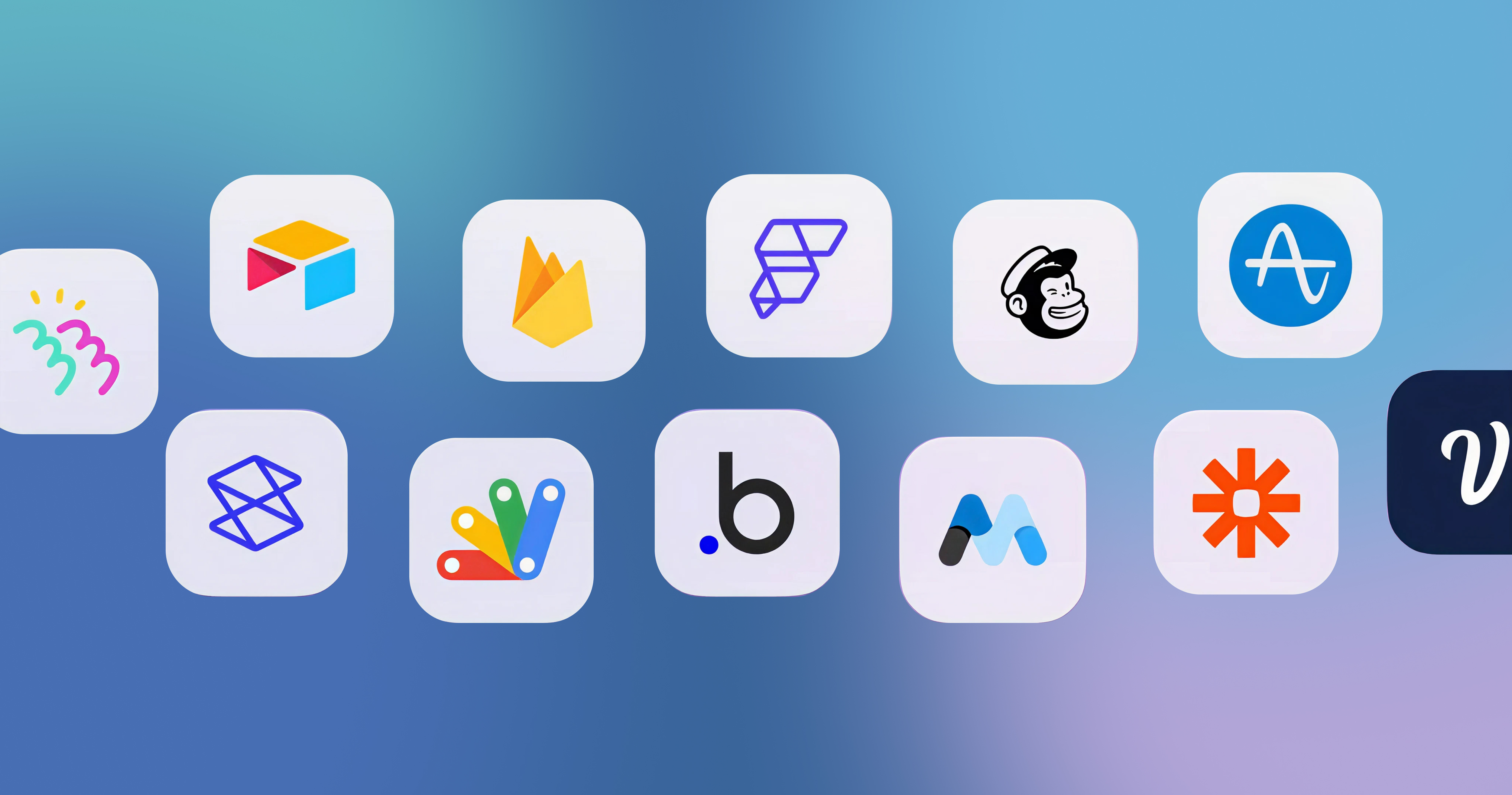








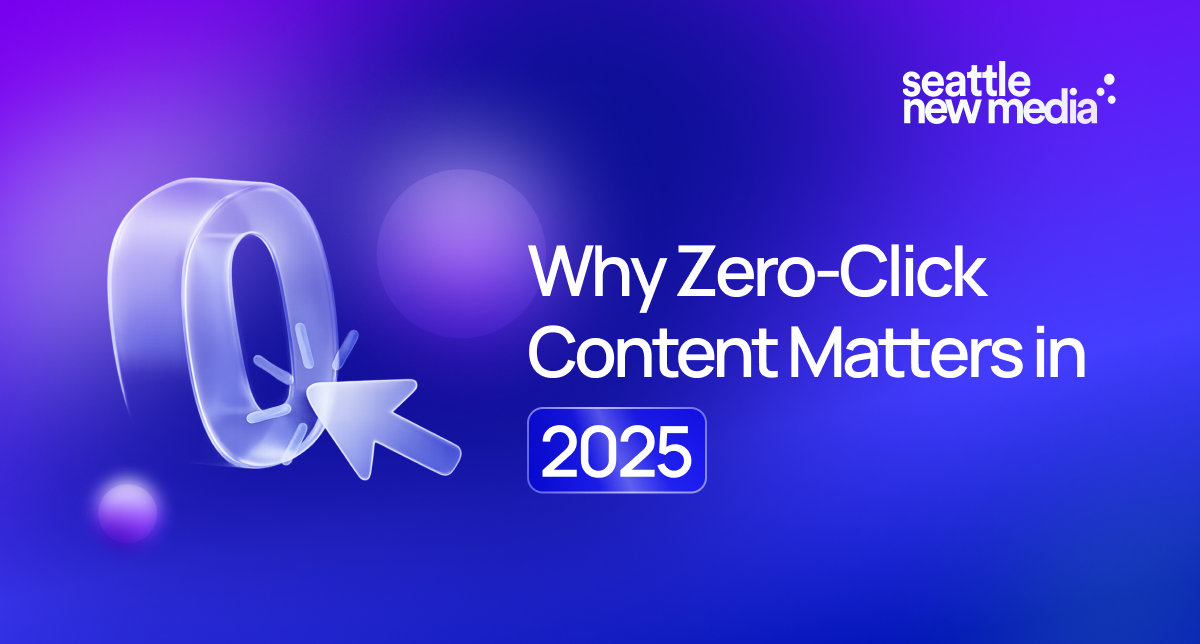
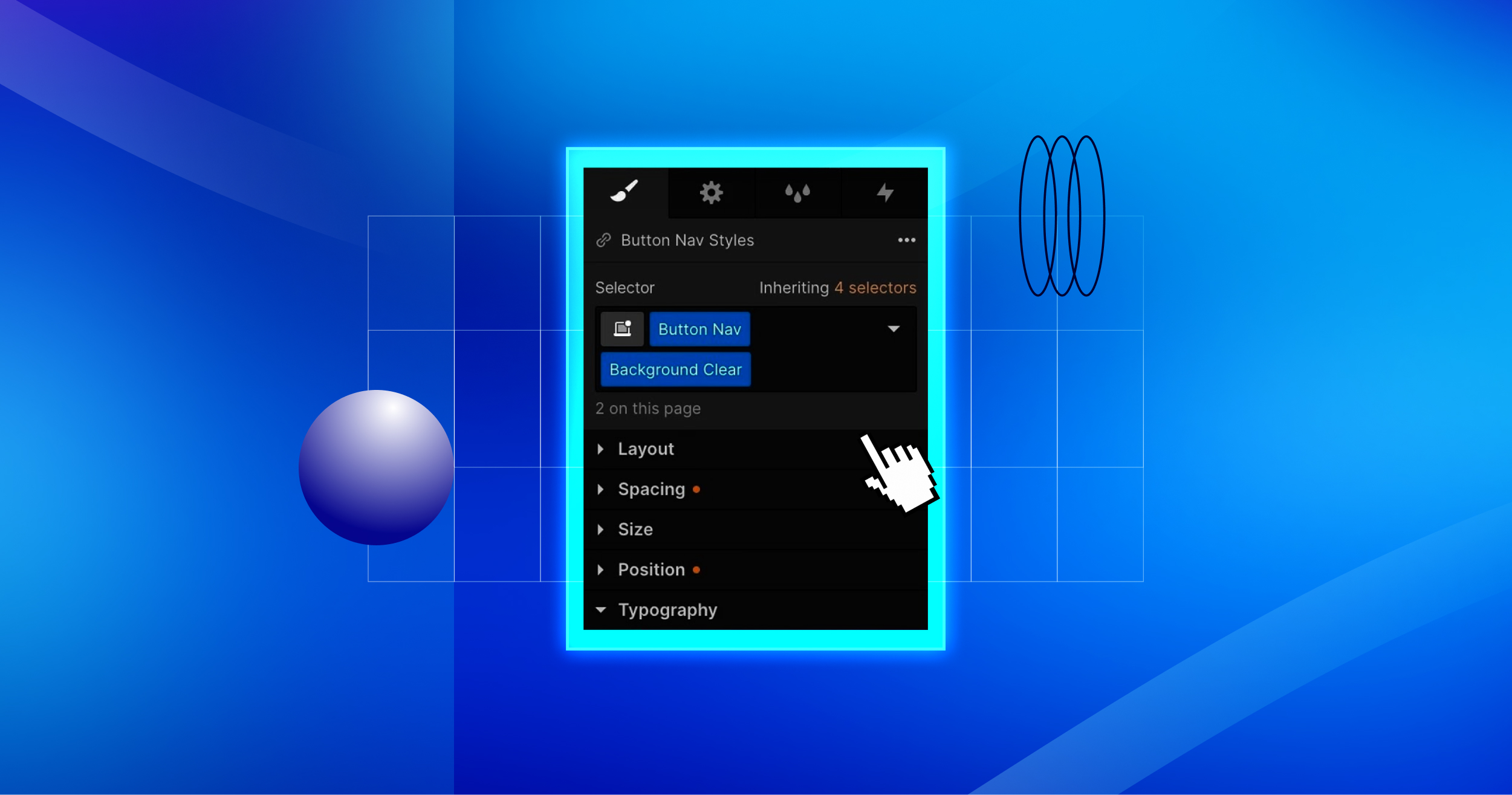
.png)










